Logging Into SuiteCRM
SuiteCRM is hosted online, for best results we recommend using the Google Chrome browser
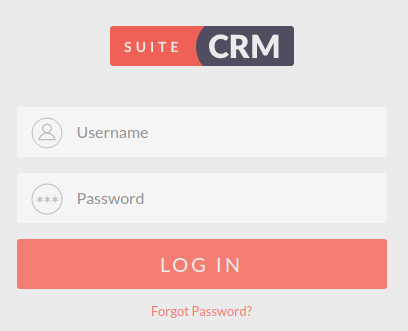
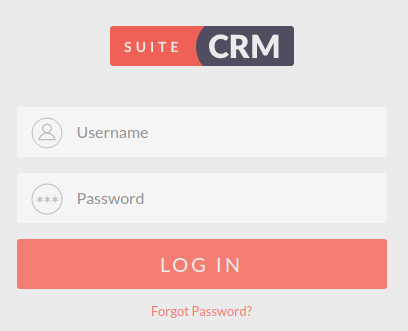
Username and Password
Your System Administrator will provide you with your system URL, Username and Password.
Once you have entered your details you will be able to click Log in to access the CRM.


Your System Administrator may have updated your CRM to show your organisation logo
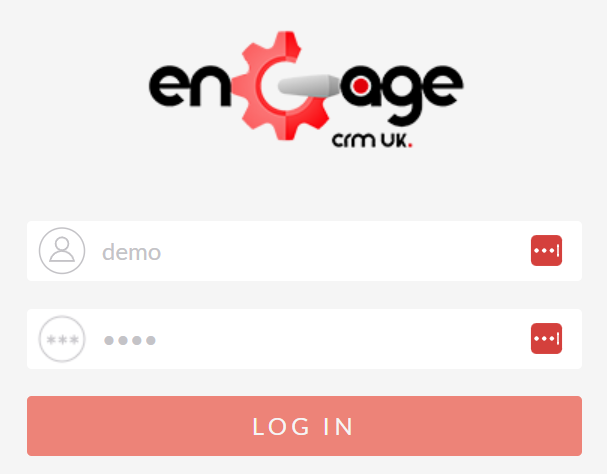
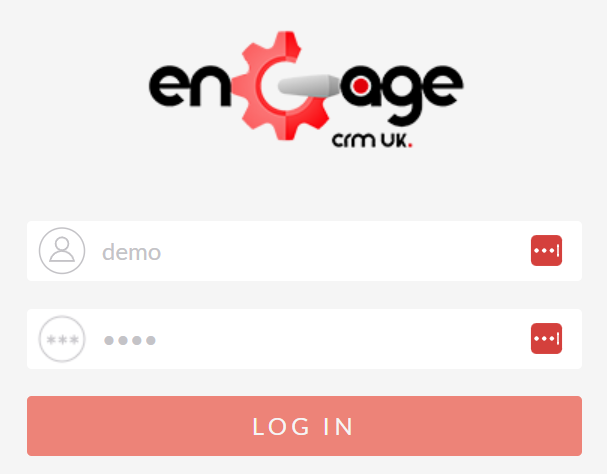
Forgotten Password
If you forget your CRM password, you can use the 'Forgotten Password' feature to re-send your password to the email address associated with your user account.
Click the 'Forgot Password?' link on the login form will display the forgotten password form.
This will open an additional panel for you to confirm your CRM Username and email address associated with your user account.
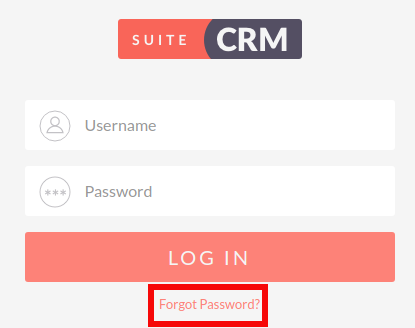
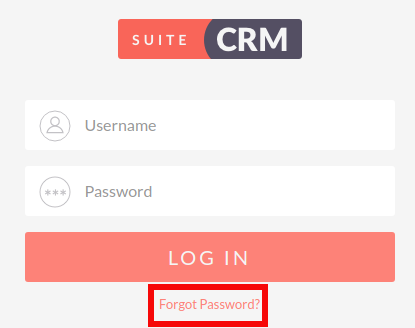
Summary
In this chapter, we have demonstrated how to access SuiteCRM using the login form. We have also established how to use the forgotten password functionality to retrieve a user's password in the event of the password being lost or forgotten.
In the next chapter, we will cover the User Wizard, which allows you to set your preferences when using SuiteCRM.
Copyright © EngageCRM UK. All Rights Reserved.